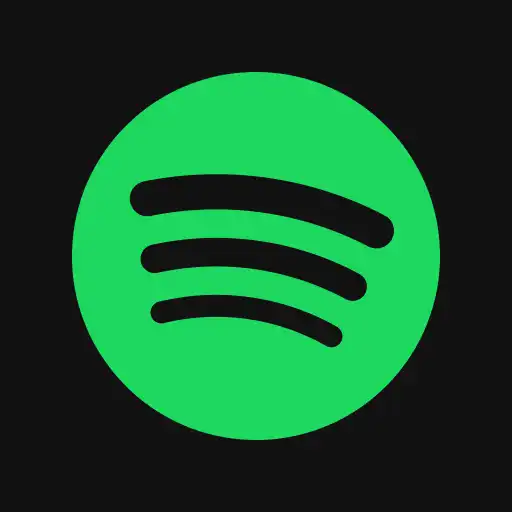Pixel Studio Mod is a mobile image creation and editing app powered by advanced on‑device AI technology. It empowers users to generate visuals directly from text prompts, edit existing images, craft stickers, and customize styles. Compatible with Google Photos integration and Gboard sticker exports, it’s designed to be intuitive and accessible for casual users, content creators, and professionals alike.
Features of Pixel Studio
Text‑to‑Image Generation
Leveraging an AI model, Pixel Studio lets you convert descriptive prompts into images. You can type or use voice input to produce visuals in a variety of styles cinematic, anime, watercolor, and more. It offers the ability to regenerate images or tweak prompts until you’re satisfied.
Image Editing Tools
Beyond image creation, the app enables editing of imported photos. You can remove objects, add stickers, captions, apply filters, or reimagine elements in the scene perfect for quick tweaks or on‑the‑go creative adjustments.
Style Presets & Regeneration
Each generated image can be restyled using preloaded filters. A “Regenerate” option allows you to iterate rapidly, and changing styles helps you arrive at unique results.
My Projects Library
Previous creations are stored for easy access. You can reopen and edit prompts, change styles, add elements, or turn designs into shareable stickers.
Sticker Creation & Export
One standout function is sticker creation. You can isolate parts of an image and save them as custom stickers, which appear in your keyboard’s sticker panel for use in messaging apps.
Multilingual Capacity
The AI understands and processes input in multiple languages (e.g., English, German, Japanese), making it more globally accessible.
On‑Device AI with Cloud Support
Pixel Studio runs a lightweight version of the Imagen 3 AI model locally, while heavier tasks are processed via cloud. This hybrid approach balances speed and quality.
How to Use Pixel Studio
1. Launch & Download AI Model
Open the app and follow prompts to download the necessary AI model. The interface offers sample images grouped by theme.
2. Generate a New Image
- Tap Create.
- Enter text or speak a prompt (e.g. “a cozy café scene in watercolor”).
- Tap the checkmark; the AI produces an image.
- Use the regenerate button or style filters if you want a new variation.
Example: If you include “person” in prompts, the app can produce lifelike portraits—though success may vary based on how refined the feature is 9.
3. Edit Existing Photos
- Tap the image icon and select from your gallery.
- Use tools to remove objects, add stickers or captions.
- Sticker‑maker allows you to outline and isolate parts of the image.
4. Access & Edit Saved Projects
- Tap the folder icon to view “My Projects.”
- Open a project to tweak the prompt, alter the style, or adjust stickers.
- Save the updated version or export new assets.
5. Export & Share Results
- After finalizing an image, use the top‑right menu to Copy, Share, Download, or Delete.
- Stickers go straight to your keyboard’s sticker library for messaging.
- Images can be saved to your gallery or shared via social media and cloud storage.
Best Practices & Use Cases
• Home & Space Planning
Generate mock‑ups of room layouts or redecorations. Convert photos of your belongings into stickers to visualize different arrangements 10.
• Personalized Cards & Invitations
Create bespoke greeting cards, invites, or social post images by supplying descriptive prompts and styles 11.
• Dream Journaling
Use voice prompts to capture dream imagery. The app visually brings your subconscious ideas to life 12.
• Content Creation & Presentations
Generate unique illustrations or slides for presentations, social posts, or blogs—especially where rapid creativity is needed 13.
• Sticker & Meme Crafting
Extract and transform characters or objects from photos into gimmicks for messaging and social media.
Strengths & Considerations
- Fast Generation & Style Variety: Produces images quickly with a range of styles 14.
- Convenient Editing Tools: Remove or re‑imagine elements directly within the app interface.
- Sticker Integration: One‑tap conversion to shareable stickers via Gboard 15.
- Bias & Accuracy: While generating people, results may reflect unintended biases (e.g., stereotypical portrayals) 16.
- Feature Maturity: Some user feedback notes occasional misinterpretations or limited prompts—though it’s steadily improving 17.
Conclusion
Pixel Studio delivers a powerful blend of creative flexibility and ease‑of‑use. Whether you’re crafting a custom greeting card, brainstorming design ideas, documenting dreams, editing photos, or building a sticker library, this AI‑driven tool offers exceptional versatility all wrapped in a friendly, visual interface.
Its ability to understand complex prompts and generate varied styles sets it apart from simple filter apps. The sticker workflow adds a useful dimension for creative communication, and the app’s continuous improvements especially around people generation suggest a bright future.
If you’re seeking a fast, creative outlet for visuals on mobile and want AI‑assisted design without steep learning curves, Pixel Studio stands out as a top pick.